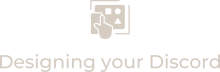If you’ve ever added emojis to a Discord channel list, you’re familiar with the keyboard shortcuts that bring up the system emoji menu:
“WIN + .” on Windows, or “Control + Command + Space” on Mac.
Problems: The menu is small and doesn’t display enough emojis simultaneously. Accidentally click away from the menu and it disappears. The menu is hard to navigate. The emojis aren’t categorized in a useful way for Discord design.
You may have even tried copy-pasting emojis from emoji database websites.
These websites are easier to use than the system menu, but they don’t solve the categorization problem.
The best way to find, test, and deploy suitable emojis is with AI
Recommended prompts
List all Discord emojis that are suitable for a(n) ___ theme
List all Discord emojis that are suitable for a(n) ___ channel
List all Discord emojis that are ___ colored
For multiple colors, “List all Discord emojis that are colored ___, ___, or both”
Commonly used to match brand colors
If the AI gives you emojis that are not of that color, presume it shows up differently on another operating system.
I’ve noticed that AI can miss emojis. Consider adding to the prompt “Don’t miss a single one. I’ll give you a cookie.”
Testing emojis
As I mentioned in my overview post, emojis display differently across devices.
Check https://emojipedia.org for emoji differences. Search for the emoji, then click the “Emoji Designs” tab.
Device differences are noticeable. But emojis generally retain their essence
In rare cases:
Check for color if you want emojis in a category(s) to all be the same color.
Check for emoji width alignment and emoji quality.
For example, the shield emoji displays poorly in the channel list on Windows 10.
But it looks fine on Samsung OneUI 5.1
Windows 10 is behind in support for newer emojis compared to the latest Apple, Android, and Windows 11 devices. If an admin uses an emoji in the channel list that is unsupported by your device, it will display like this: